The method of uploading a photo to the profile is the same in Blogger classic as well as Blogger beta. One click EDIT PROFILE in the Dashboard and then enter the URL of the photo into the field for Photo URL. Blogger classic impose a limit of maximum 68-character for the URL of the profile. I want to test if there had been any changes in Blogger Beta. I have thus used a photo already uploaded via Blogger. The URL for that photo is
http://photos1.blogger.com/blogger2/595/342800878082638/1600/beta%20spell%20check.jpg
The image is actually a screenshot in one of my posts. There are 85 characters in the URL. I have tried to put this in the profile of a classic blog, and have confirmed that it is not accepted. Error message is "URL exceeds the 68-character maximum length."
I then entered the same URL into the field for the Photo URL in this (Blogger beta) blog, and the profile saved without any problem and I have confirmed the photo can be viewed in one of my beta blog. I will be removing it as I don't plan to put a profile photo for my beta blog. So, for posterity, I put a screenshot of the profile below:
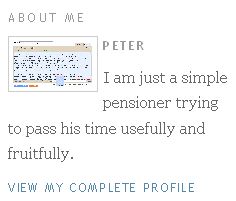 .
. I have tried to find some information for the limit for the profile photo URL in the Help files but failed. So I don't know if URL exceeding 85 characters will be accepted. If I find a photo with URL exceeding 85 characters, I will try again.
There are various methods of hosting photos for blog profile. One is hosting it with a third party photo host like photobucket. Another is uploading the photo into a blogger post and getting the URL from there. See post How to get Blogger to host your photo for the profile, etc. (close new window to get back to this page). I prefer to host my photos with Blogger as the photos (and the blog) will as as long as Blogger stay in business, which is expected to be a very long time as it is owned by the giant Google. Further, if you use a free account in photobucket, there is a requirement that you log in at least once in 3 months, otherwise your account gets deleted, and your photo goes with it. And photobucket has to stay in business for your photos to stay. I have greater confidence in the staying power of Blogger.
However, there is a disadvantage of hosting the photo with Blogger, that is, its URL is usually long, as the example above shows. And if you are using Blogger classic, that is an impediment. Looks like with Blogger beta, that impediment has largely been removed, as Blogger beta accept photo URL with longer character length.
UPDATE: 18 November 2007: Now I have an image with 109 characters in the URL. I am going to test if putting 109 characters URL for the profile photo can be accepted by Blogger Beta (testing the limit). Result: it was accepted. Anyone has a photo with an URL greater than 109 characters?
Found one with 279 characters, now trying. Result: Not accepted. Error message: "Must be at most 256 characters". So now we know the limit for the URL of the profile photo. It cannot be more than 256 characters.
16 comments:
Off topic for this post, but ... did you know that your posts are all in caps when viewed in Internet Explorer? I haven't switched to Beta Blogger yet (I can't - they've taken away my switch button!), but have started an experimental beta blog to try some of the hacks I've been reading about. When I checked it in IE I found I had the same problem - all caps. In Firefox it was fine. I checked your blog as well (because it was loaded in my Firefox browser so the url was handy) to see if I was the only one, and apparently not.
Do you know why this is happening, and how to stop it?
Hi badaunt,
Thanks for the heads-up. I just checked this blog in IE and everything is OK, not all in upper case. I also checked with Opera, and it was OK. I don't know what is causing the problem on your side.
Good post, Peter. I don't need to know it for any problem at present, but it's a good thing to know. Other people have certainly cried about it to me from the classic Blogger end. This is one more good thing about Beta I guess.
Though completion may be a long time coming, I have now changed both MFBQ and TRS to Beta.
At first I thought the code was too mysterious in the template and I could not find where the add my own CSS additions back in, but it got solved. I feel much better!
Hi Ron,
Glad things are working out well for you in your migration to Blogger beta. I had an invitation for my Blogger classic account in which I had only one blog for uploading photos. I decided to experiment a little, added another blog, changed the template to Thurs 3 column template. The next time I sign into that Blogger account, the invitation to migrate was no longer there, and I am unable to experiment.
This trick with the photo does not seem to work for me with a flickr photo...
Hi Violinvilnus,
Will be nice if you can provide more details of the problem
Peter
Enviroman Says
I paste the URL of the picture in the 'edit profile' page, and then a message comes back 'Cannot find file at specified URL: link is broken (failed request)'
I use Linux, firefox 1.5 or 2.0, if that is of any relevance at all....
Hi Violainvilnius,
How about giving us the URL to the photo so that we can check to see if it is a valid URL actually leasing to a photo?
Peter
Enviroman Says
http://www.flickr.com/photos/14327837@N00/326440854/
funny I can't host my profile pic with blogger since switching to beta - I had to try myspace and shaw photoshare and now it won't view on my posts, and I can't see trashcans on blogs that I know have enabled them.
violainvilnius, you must use the actual image url, not just the page that contains the image. Blogger is rejecting any url that does not end with .jpg, .gif, .png, .jpeg.
Also, if you try using tinyurl or snipurl, that will not work either. I even tried using tinyurl on everything up to the name of the image file, then adding the image file name to the end of the tinyurl, and blogger didn't like that either. For example, http://tinyurl.com/27uclw/5397.jpg won't work.
I have written a previous post on using Blogger to host the photo for the profile, etc: Tip: Getting Blogger to host your photo for the profile, etc.. That method no longer work for New Blogger. To do that, see the new method at Getting New Blogger (formerly Blogger beta) to host your photo for the profile, etc.
Peter a.k.a. enviroman
Enviroman Says
Regarding trashcan, I am wondering if you are referring to the trashcan icon for deleting comments. If so, I too had problem seeing the trashcan icon to delete comment. With the help of Blogger support, I got that problem licked. See the bottom half of the post How to delete comments
Peter a.k.a. enviroman
Enviroman Says
Hi Geofrey,
I need to update my post. I should put a link in the post to this: Getting New Blogger (formerly Blogger Beta) to host your photo for the profile, sidebar, etc..
Peter a.k.a. enviroman
Enviroman Says
how to set my profile open in new window?
Hi de_kerinchi,
I have added instruction on how to make profile open in new window at the bottom of this post: Different profile for different blogs in the same Blogger account.
Hope that method satisfy you.
Peter
Dummies Guide to Google Blogger
"online book" in progress
Post a Comment